This post is providing you all a short and crisp procedure to Set Path after installing Java SDK in Windows.
Steps:
1. Go to the location where you installed Java SDK, mostly you can find it in Program Files folder
i.e. C:\Program Files\Java
2. This Java folder contains 2 folders: jdk and jre folders accompanied by their version numbers
3. Go to JDK folder and inside JDK folder move to Bin folder
4. Copy the complete address of this location.
My address is : C:\Program Files\Java\jdk1.6.0_21\bin
5. Right click on My Computer/Computer and click on properties.
6. Select Advanced System Settings on the left of the screen (For Vista and Win 7)
Or
Select Advanced tab (for Win XP)
7. Click on Environment Variables at the bottom of the dialog box.
8. NOTE: Be careful now follow the steps carefully
Under the System Variables search for Path under Variable column
9. After Selecting the Path click on edit
10. In the Variable Value move to the end of the text written in it (By pressing End key or navigating using Right arrow key)
11. Type ;(semicolon) at the end of the string and paste the address you copied
Eg: ;C:\Program Files\Java\jdk1.6.0_21\bin
12. Add this after bin \;.; (Slash,semicolon,dot,semicolon)
Eg: ;C:\Program Files\Java\jdk1.6.0_21\bin\;.;
13. Click Ok and Ok and Ok :)
14. Open CMD NOTE: If CMD was already open close that CMD and open new CMD and type javac and press enter.
15. If you get a list of argument list in CMD then you have successfully set the path, else try again
Congrats :) Mission Accomplished
Take Care
Peace
For Any Query mail me: ravjot.singh.28@gmail.com



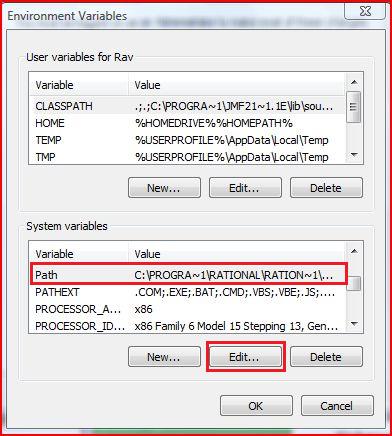



No comments:
Post a Comment